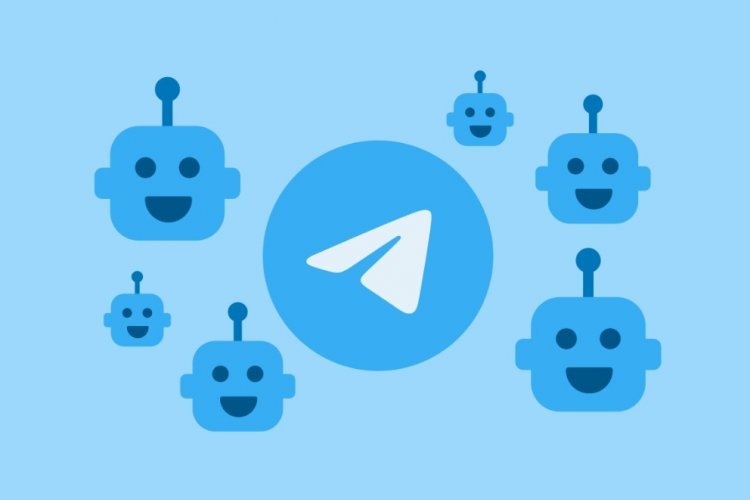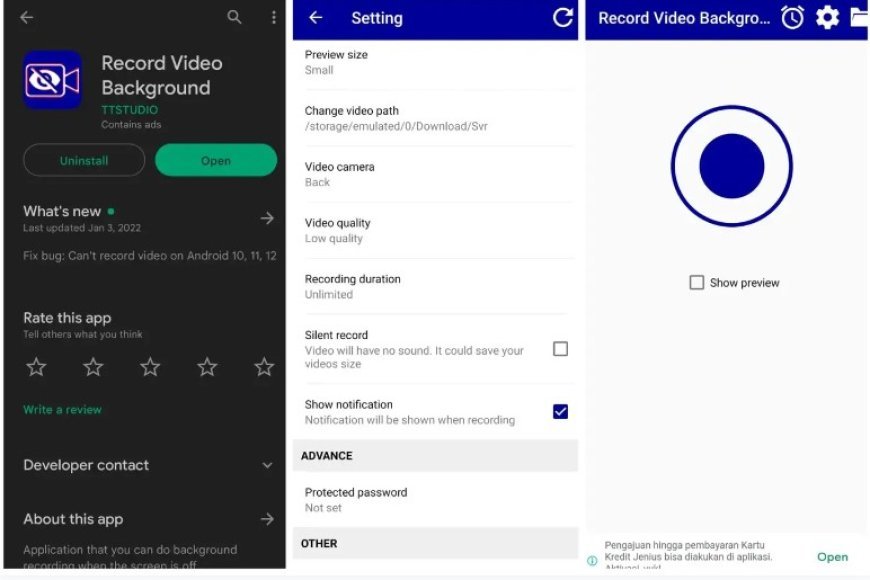Do you want to sell your iPhone or iPad, then you must do these things first
After using an iPhone for a period of time, your device becomes a large store of data and information, such as photos, videos, documents, and registered accounts, in addition to all the sensitive data that you do not want to share with others, such as social media accounts, passwords, bank accounts, and many others. So, before selling your iPhone, it is important that you back up everything and wipe your phone efficiently afterwards to keep your data and information safe.
If you are looking for the answer to these questions, you are in the right place:
- How do I delete my account from my iPhone?
- How do I erase data on an iPhone before selling it?
- How do I completely format an iPhone?
- How to factory reset iPhone
Take a backup copy of your iPhone
Before selling, giving away, or trading in your device, you should first transfer the information to your new device, and then remove your personal information from your old device. You should not manually delete contacts, calendars, reminders, documents, photos, or any other information in iCloud because this will cause… This will delete your content from Apple’s servers associated with your iCloud account.
Use these steps to transfer information to your new device
Transfer data, files and photos to a new phone
If you have an old iPhone or iPad and want to sell it, and you have another new phone, you must transfer this information from the old phone to the new one using the Quick Start feature to automatically transfer information from your old device to your new device if you are using iOS 11 or a later version. If you have an older version, you can use iTunes to transfer information to your new device by taking a backup copy of the old phone via iTunes and restoring it from iTunes to the new phone.
Remove your personal information from your old device
How to factory reset an iPhone or iPad
1- If you have paired your Apple Watch with your iPhone, unpair the Apple Watch.
2- Make a backup copy of your device as we explained previously.
3- Sign out of iCloud, iTunes & App Store.
- If you’re using iOS 10.3 or later, tap Settings > Settings [اسمك]. Scroll down and tap Sign Out. Enter your Apple ID password and click Stop.
- If you’re using iOS 10.2 or earlier, tap Settings > iCloud > Sign Out. Click Sign out again, and then click Delete from [الجهاز] My, and enter your Apple ID password. Then go to Settings > iTunes & App Store > Apple ID > Sign Out.
4- If you want to move to a phone from another system, deregister iMessage.
5- Go back to Settings and click on General > Transfer or Reset > Erase All Content and Settings.
If Find My is working, you may need to enter your Apple ID and password to turn it off. If your device uses an eSIM, choose the option to erase your device and eSIM profile when prompted.
6- If you are asked to enter your device’s passcode, enter it. Then press Erase.
7- Contact your mobile network operator for assistance in transferring the eSIM service to your new phone. If you do not use a SIM card with your device, there is no need for this step.
8- Remove your old device from the list of trusted devices.