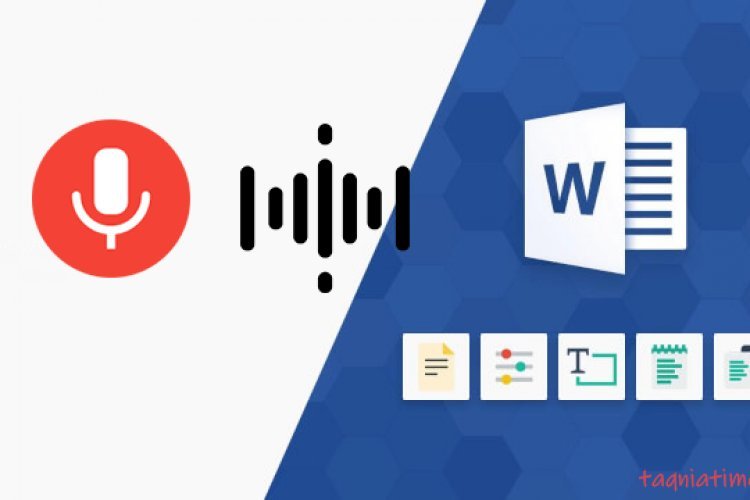Let’s guess together that what you are really looking for is how to activate the YouTube Shorts feature. Most likely, YouTube shorts have been around for a while and have become very popular within a short period of time, and everyone knows that it is a feature very similar to short TikTok videos, as well as reels on Instagram and Facebook. .
If you have been active on YouTube recently, you must have noticed that short videos on YouTube have become very popular among users, and as a content creator, you most likely want to enter this market to achieve more views and profits.
How to activate YouTube Short?
In this article, I will guide you on how to enable YouTube Short, create short clips on YouTube, best practices to ensure your short videos go viral and how to go viral among viewers.
So let’s get started.
What is YouTube shorts
YouTube Short is a new feature on YouTube that allows content creators to connect with their audience through short 60-second videos created using their smartphone and the shorts camera via the YouTube app.
Who is eligible for YouTube Shorts?
To be eligible for YouTube Shorts, you must be 13 years of age and older and reside in an area where the feature is available. Since a lot of YouTube creators are asking how to publish shorts on YouTube, let’s take a look at the requirements for access to shorts.
Requirements for enabling YouTube Short on mobile and the YouTube application on computer
If you are a mobile user and use the YouTube application on Windows, you can enable YouTube Shorts by following these steps:
- Make sure the YouTube app is updated to the latest version.
- You are 13 years or older.
- You are in a region that supports YouTube Shorts at this time.
- The resolution of the short video you want to upload to YouTube Shorts is 1920 x 1080 pixels.
Add #Shorts in the title and description to trigger YouTube’s algorithm as a short video.
How to activate YouTube Shorts on iPhone and iPad
Track short videos posted on YouTube and with the same basics of creating a 15-second video, you can customize this short video of yours using music, filters, and make all the necessary adjustments to make sure it is high quality for your target audience.
Here are the steps to enable access to YouTube Shorts on your iPhone.
- Launch the YouTube app on your iPhone.
- Click icon
Located in the bottom menu bar.
- You will see a pop-up menu, click Create Short, and you will be taken to the Shorts interface.
- Next, click the “Record” button at the bottom of the screen to start recording your short video.
- You can use customization features like speed control, timer alignment, and much more based on preference.
- Then press the Next button to preview the video you recorded. You will see two options, Add Music and Text.
- Click on the Music tab and select the music of your choice from the library. For text, you have a wide range of options available to you like font size, style, color, background and many more.
- Click Done in the upper-right corner of your screen. You will be redirected to another screen where you can add a title, and permission like Private/Public/Unlisted/Scheduled. Go with the option you prefer.
- From the audience selection menu, you can also add an adult filter.
Finally, tap Upload in the upper right corner of your screen. You will be redirected to the YouTube home page and see the upload process in the lower right corner of the library list.
Note: In the title, make sure to add #Shorts to it so that YouTube will classify your content as shorts and recommend it via YouTube’s algorithms.
How to activate YouTube Shorts on your Android device
If you are using Android, you can enable YouTube Shorts by following these steps:
- Open your YouTube app on your Android device and log in to your account.
- Click the button
Create a Short.
- To make your short story up to 60 seconds, click 15 record button to start recording. Note that the maximum length of music from your YouTube library or from other videos is 15 seconds.
- Next, press and hold the capture button
Or click it to start recording.
- Click Done to preview Short and also make necessary customization.
- Click Next to add details to your video and permission like Public, Private, Not Listed.
- Start defining the audience for your short video on YouTube.
- Finally, click Upload to publish your short story.
Then, you have now successfully downloaded YouTube shorts from your Android device
How to activate YouTube Shorts in your internet browser
If you are using a computer, you can download YouTube shorts by following these steps:
- Go to the YouTube website from your computer and sign in to your YouTube Studio account.
- Click Create in the upper right corner of your screen
.
- Next click on Upload videos.
- Proceed to select a short video file: no more than 60 seconds with a square or vertical aspect ratio.
- Include #Shorts in the title and description to help YouTube recommend your shorts.
- Choose permission (public, private, unlisted).
- Define your audience.
- Finally, press Upload to publish your short story.
Where can I watch my short videos on YouTube?
To view your uploaded YouTube shorts, simply follow these steps:
- Launch the YouTube app.
- Go to the library.
- Then tap on your videos.
Here, you will see all the videos you have uploaded to YouTube Shorts along with the time, date, permission and number of views they have received so far.
How to delete a video from YouTube Shorts?
YouTube allows creators to delete short videos after uploading them. It’s a very simple step.
- Open your YouTube app.
- Go to the library.
- Click on your videos. You will see all your short videos on YouTube.
- Select the video you wish to delete.
- Next, select the three dots menu next to the video.
- Click Delete to remove the short video from your account.
conclusion
Following the above steps should equip you on how to enable YouTube Shorts on various devices, how to create YouTube Shorts on YouTube, and become a pro at using it.